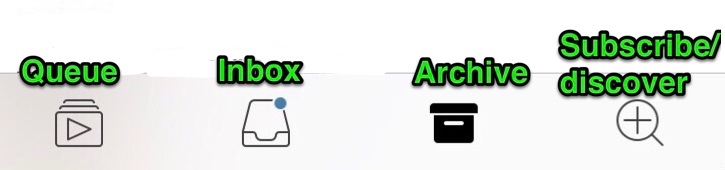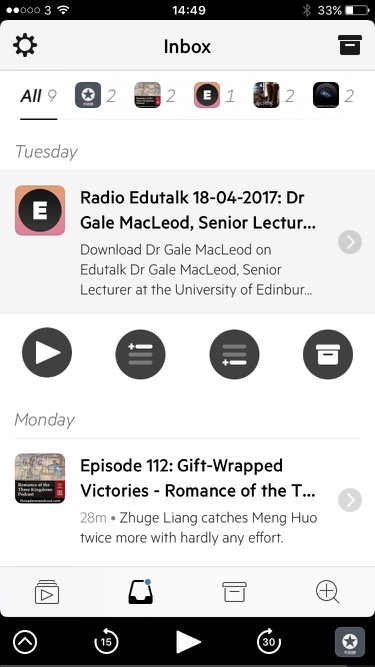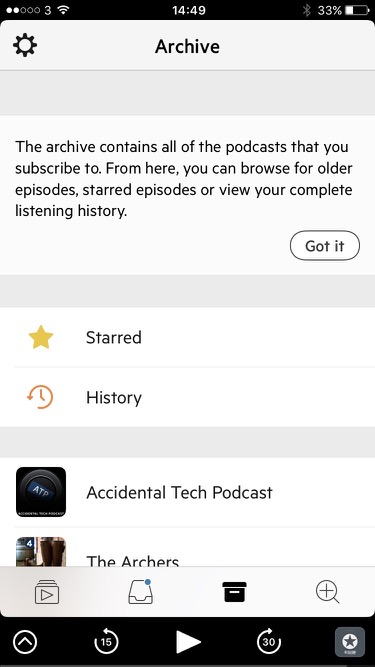We were lucky enough to catch the Vocabulary Ninja to have a chat about his new book, his app and vocabulary in general. It is hard not to get passionate about vocabulary after reading this, we are sure you will enjoy it as much as we did.
Can you tell us about how you became the vocabulary ninja? Was there a long and gruelling training regime? Let us know about your journey.
Vocabulary Ninja stated quite simply out of a reflection on how one particular year had went, the results the Y6 pupils achieved and how things could be improved. Within this period of refection, I decided that vocabulary would become a driving force of everything that happened within the classroom and around the school.
I decided to introduce a word to my class everyday, and because I was doing it anyway, I thought that I would share it. So, I created a blog and Twitter account and shared the word of the day every day for people to use. That’s it. I’m really proud to see where Vocabulary Ninja has developed in the 2 and a half years it has been running. One of the best things about it, is the people you get to engage with as a result! It’s amazing! Who knows what will happen in the next 2 and a half years.
As someone who is a true advocate for the power of words, what is your favourite word?
Well that is a tough question. In terms of how I have seen a word used in such a skilled way by a pupil, it would have to be translucent. A pupil used it to describe the wings of a dragon, it was a real lightbulb moment for me personally and the pupil, as to the impact this word had on the writing, and the deeper meanings it portrayed. She pupil built a vivid image of this dragon using words such as emaciated and frail. Perfect!
Is your book only relevant to the teaching of English and Literacy, or will the content be useful and transferable across the curriculum?
It’s a great question. The book is stacked with ideas to support reading and writing, via vocabulary. However, there are over 50 topic word banks based upon the national curriculum, etymology sections that swirl their way through history, geography and science, and most importantly a range of content to your mentality towards teaching vocabulary.This mentality has the same applications across the curriculum, not only thinking about vocabulary, but in everything that you do as a teacher. You’ll see what I mean!
Your book recommends some fantastic ideas, strategies and games for improving vocabulary in your classroom. Which of these is your favourite and why?
I think simple things are the best. My favourite is the word of the day, the original and the best. The beauty of the word of the day is that it has so many applications. The main aim of the word of the day is to widen and deepen a pupils vocabulary. By discussing the associated SPaG, word classes and definitions with pupils, then giving then the opportunity to apply. Then revisit, use orally through the day and week. Slowing helping pupils seethe word in action. It’s a mindset – it’s free. Words are there all around us, as teachers we must make them a priority in our classrooms. If someone was to implement one idea from the book, it would be this.Further to this. The free Vocab Lab App has been a revelation! Nearly 100K downloads and the feedback that I receive is wonderful! If you haven’t downloaded it for your personal or school iPads yet, then you are missing out!
What do you see as the main barriers to children developing a wide ranging vocabulary? How do we, as educators, best work against this?
Honestly, and I touch on this in the book. You, teachers. And a child’s home life too, but yes teachers can be a big barrier. So, ok, this is a barrier, but let’s not look at it as a negative, but rather an opportunity for change. By making vocabulary a priority of our own and thinking about it as a valuable ally, rather than the enemy, then we can begin to win the war of words!
You have also developed a Vocabulary Ninja app. Can you tell us a little about how this came about and what the app does?
I love the apps that I have created so far. The Vocab Lab is amazing really and is due for an expansion upgrade very soon! The Vocab Lab has 100 very common words that pupils often use within their writing, mostly because the have no alternative. As a year 6 teacher, the App for me, was a way to impact on more children at once and to promote independence. The App gives 6 alternative for each word – children (and adults) love using it.Plus – it’s free! I also have a Word of the Day App too, again totally free. This has both Words of the Day, appear in the App every day! Super handy! The App’s are designed to make teachers lives a little easier, reduce workload and improve outcomes for pupils and schools.
Finally, there are so many competing agendas in a school. Why do you think vocabulary is so important and what can it do for our learners?
I honestly don’t think there is enough time in the school day for vocabulary to become a competing agenda item, and rightly so. But it must form part of teachers daily routine, part of your mentality and your schools ethos towards learning.Words impact and unlock the curriculum. Quite simply, if pupils understand more words, then they will be able to access more of the learning opportunities put before them in science, english, maths, PE, in conversations and so on.
There won’t be a test, it isn’t measurable, but its impact will be profound.
Website – www.vocabularyninja.co.uk
Blog – vocabularyninja.wordpress.com
Twitter – @VocabularyNinja