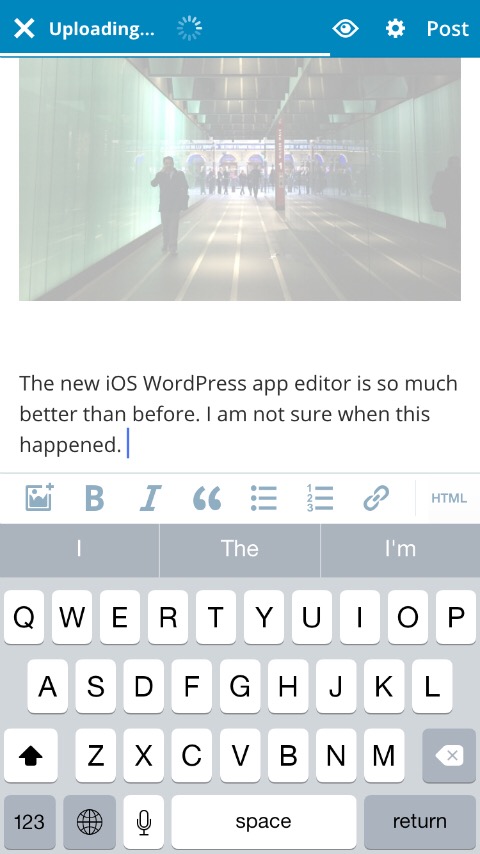On twitter the hashtag #ipaded, is a wonderful way to categorise articles and apps that can enhance the teaching and learning and process in the classroom.
At the heart of implementing the iPad in class, is the notion that it is a creativity device. Another tool that allows pupils to share their knowledge and experience in a new and exciting way. This can be daunting for teachers sometimes as the pupils often have more technological knowledge than they do. As teachers, it has always been important that we lead the learning in our classes. Without effective teaching the pupils will not pick up a concept or skill, using the iPad is no different. These articles will allow to use the iPad to facilitate an exciting concept or skill, the main difference will be the tool that the pupils use to share their knowledge and experience with.
Before proceeding further, have a look at this video on using AirDrop as a way to share files/images in class.
It can become easy to find yourself lost in a sea of applications. There are approximately 1.2 million currently available on the app store at present, each with their own advantages and disadvantages. We will hopefully show you how you can achieve success using a select number of applications; focussing on content.
The first is the app Explain Everything, an interactive whiteboard in the hands pf every pupil that does so much more. From creating a numeracy policy for parents to having pupils create animations that tell a story. For teachers it is ideal for feedback. Import a piece of pupil work into the app and record yourself giving feedback on areas that need improvement or showing where a piece of work has been done well.
The following example shows how early years pupils can practice their handwriting skills using the explain everything app and a stylus. The paper background can be found here.
This can be very useful as it allows you to see the way in which pupils are forming the letters allowing you to support their development a little more efficiently.
Numeracy on the iPad is another area that can be enhanced using Explain Everything. I have made a template file that can be shared with pupils via AirDrop, recorded over using Explain Everything and then submitted either via AirDrop or via Showbie. The template file can be found here. Please note that this file is only compatible with Explain everything.
Here is the file for reference:
Using Explain Everything in this manner can be a very useful learning tool. Pupils can hear their own thought process, share it with others and facilitate discussion in a key concept or skill. From a teachers perspective, hearing a pupil explain their thinking behind an answer can be a useful way of determine their understanding. If a pupil is struggling in an area you can pinpoint where they are going wrong and aid their development.