Music and Technology: Making Language Learning Memorable, a TiLT Webinar-Thursday 29 August 2020⤴
from Isabelle Jones @ My Languages
view: full | short | titles only
from Isabelle Jones @ My Languages

A bunch of parakeets were settling down for the night in Victoria Park this evening. A quick recording with a bit is speach at the end. 🎙

Recently I was being Pedantic about Podcasts. Trying to point out that the important thing about podcasts is the way they are distributed making it is be easy to listen as we wash the dishes or drive to work.
I posted about this before: EDUtalk: How to Listen.
Once you get this set up to be automatic it makes listen to podcasts as easy as listening to the radio.
I started way back, syncing podcasts to an iPod. One I got my first iPhone I used that, trying a few different apps before settling on Overcast.
A few weeks ago I deleted Overcast as I was running out of space to record a movie, planning to reinstall ASAP.
Last week as I went to do this, on a whim, I spent £3.99 on Castro 2 instead. It turns out that this app matches my listening habits better than overcast. I’d guess, from memory, it has less settings and options but that is not a bad thing.
I listen to podcasts mostly on my 45 minute commute home. I am interested in more podcasts than would fill that amount of time. Castro lets me subscribe to a bunch of podcasts and queue up (and download) only the episodes I want to hear. It does this in a very simple way.
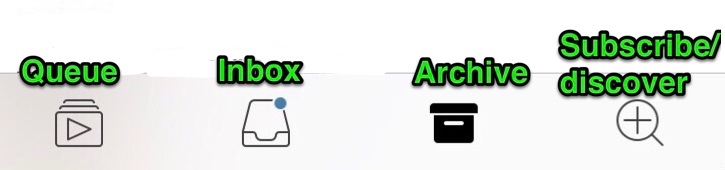
Once in the queue you can rearrange the episodes and they play in order. Each moves to the archive after it is played. Importantly for me, the next queued episode plays automatically.

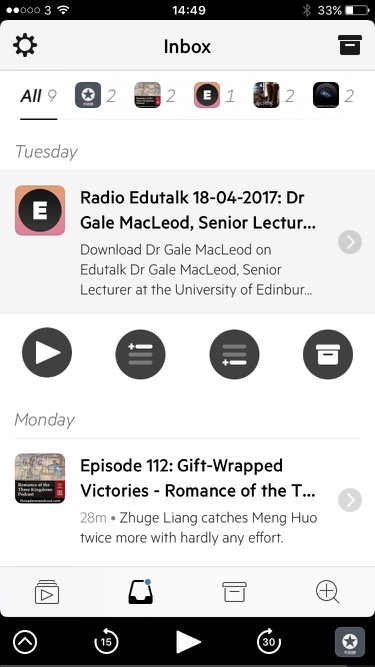
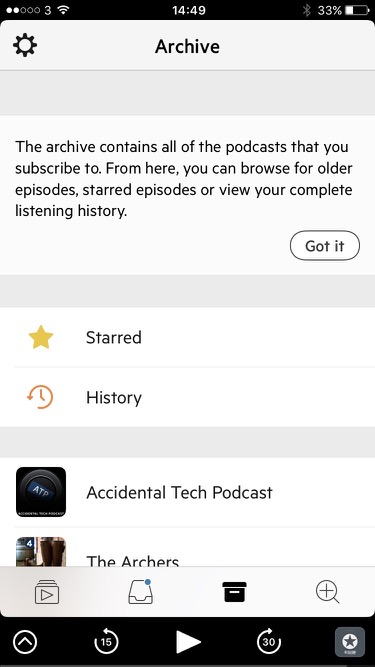
Bonus, as you add an episode to the queue there is a nice wee animation as seen in the featured image of this post (my image is a gif, speed and quality are not reflections of the app.)

Periscope is a new video streaming service that hooks up through your Twitter account. It seems to have stolen a march over its rival Meerkat: Periscope v. Meerkat: Our Initial Re/action | Re/code
I gave periscope a quick test yesterday afternoon. In a break in the rain I headed to The Whangie for a quick walk. When I got to the Whangie itself I had I blob of 3G on my phone so without much hope I fired up periscope.
I was quite surprised that I seemed to connect and started walking and talking. I could not really see the screen due to lack of reading glasses and s rain speckled screen but I think a few people connected.
After nearly four minutes I finished. He app seemed to be trying to upload the video? Given the poor connectivity I was not surprised that it failed. The video was saved to my camera roll though.
Later reviewing the video I see that I made the mistake of assuming periscope would do landscape videos. The video look like a misty day in minecraft, I guess quality is decided by connection?

I’ve watched a few other streams and the quality has been a lot better than mine. It is quite strange watching random streams as folk try to figure out what is going on. I did see a broadcast of a ‘sporting’ event from quite nearby as swimmers in wetsuits tackled the Maryhill canal locks.
Educationally, what is this good for? Perhaps live links beamed back into classrooms from field trips or broadcasting egg incubators out to pupils at home after school.
The app is optimised for iOS 7.1 or later and iPhone 5 and up which I guess rules out my old iPhone 4 for experimenting with.
Why use it rather than other streaming apps, ease of use first and perhaps the low bandwidth requirements.
I quite enjoy scripts and things that make my computing life a we bit easier. I’ve blogged a few times about AppleScript which I find very handy on my mac. On my iPhone I’ve never really found a way of automating things that stuck with me. I’ve downloaded and played with a few apps, but mostly they have felt a bit too convoluted for me.
I do regularly combine application to get a result, the so called app smashing, although I prefer the less destructive sounding playflow (I think I am the only person who does).
![]()
I’ve now found an application which looks like making this sort of thing on iOS a bit simpler: Workflow.
Workflow is more like Automator than AppleScript as it uses the same sort of block steps. You can combine any of the actions to create workflows. These steps or rather actions can deal with images, text, maps in all sorts of ways.
The think that makes this application stand out is that it has arrived hot on the heels of the iOS 8 improvements to inter application communication. You can set the application to the a Action Extension, this means it can be run from the share sheet in other applications. As you can set the input for a workflow to accept different things you can control the sheets where it will show.
In the screenshot below I’ve selected 2 photos and then hit the share button. When I click the Run Workflow button I can choose a workflow from the next screen(shown on the right) . In this case one choice is a simple workflow I made to downsize image an save it to the camera roll.
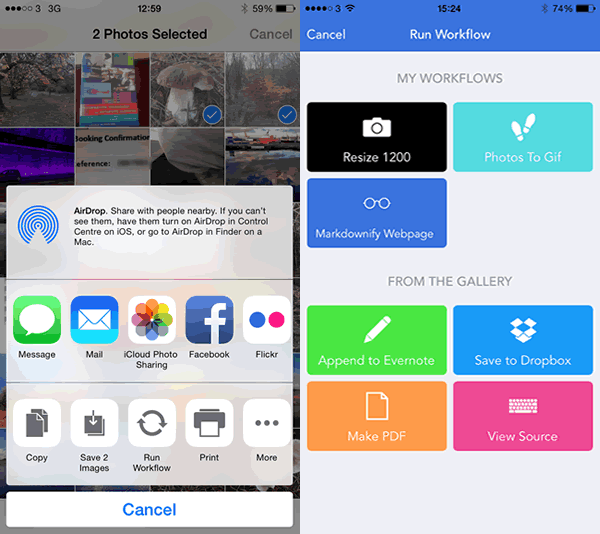
These workflows are made by dragging and dropping action blocks onto a workflow. Workflows can be set to be run from a icon added to your home screen, the Launch Center app or from share sheets in other apps. The latter can be set to accept different types of data and will then show up in the appropriate apps.
So far I’ve only made a few very simple workflows with two or three block, but there is potential to loop and have if-then type decision making.
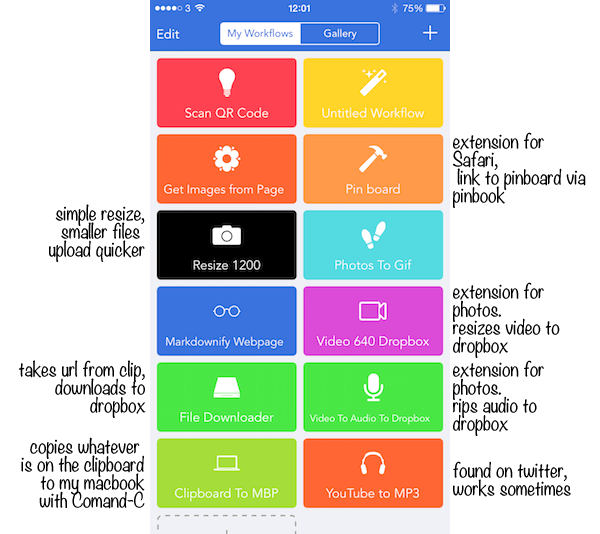
There are over 150 actions you can use to build a workflow:
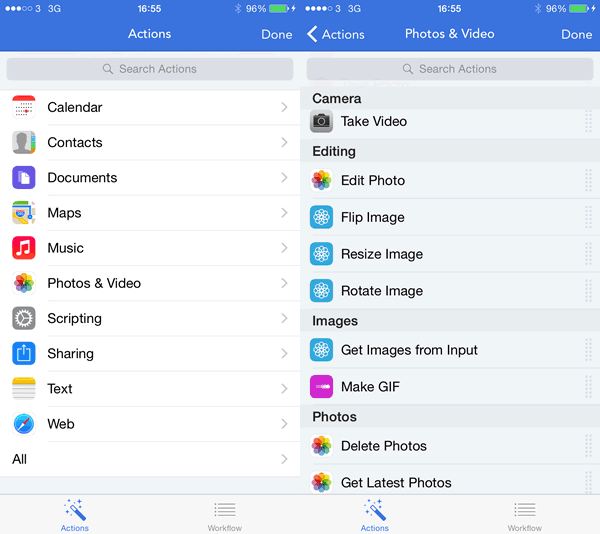
I’ve only scratched the surface of workflow over the last week or so, but it looks like it could make iOS more fun and effective.
A few links:
I am not sure where I saw this technique mentioned first, it might have been: Build cheap panning camera mounts for time lapse photography, but there are plenty of other links: stop motion pano ikea timer – Google Search
Pretty simple idea, you use a cheap ikea kitchen timer with some stop motion app, I used iMotion HD.
The above is not a very long one, the midges made it pretty short. Here is the setup:
