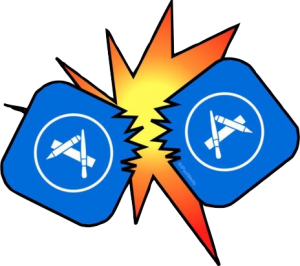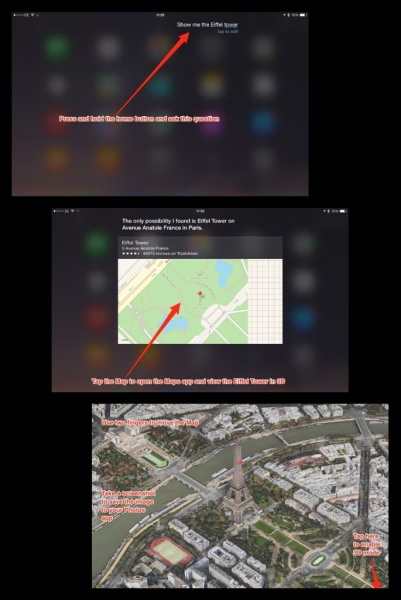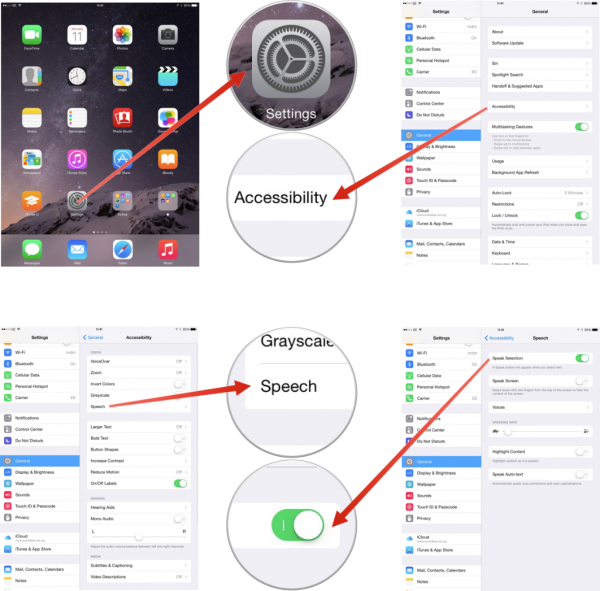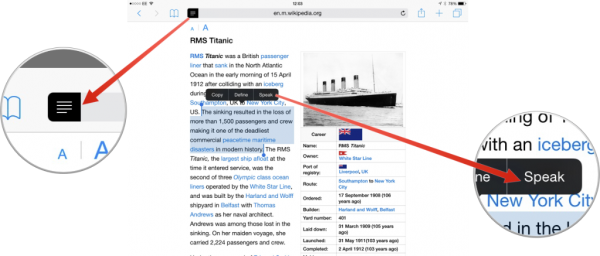Apple kicked off it’s World Wide Developers Conference on June 8th in usual fashion. The keynote is available for streaming and can be found here. Be warned it is 2.5h long so bring snacks.
There had a been a lot of speculation as to what they would announce at this years WWDC. Rumours of a new Apple TV, which is an essential for iPads and iOS devices in class but hasn’t seen a hardware update in almost 3 years. It is still a great device for wirelessly mirroring and the fact that a device that is running 3 year old hardware is still an essential item for classes is a testament to its versatility.
iOS and OS X are always mentioned during this keynote with a focus on features rather than hardware; that’s later in the year, and this year was no exception. OS X EL Capitan will be released later in the year and focuses on performance and experience. As I said, this was a mammoth keynote which covered a lot of new features for both platforms as well as the newly released watchOS. This post will focus on the features of iOS that will have a direct impact on classrooms and learning and teaching using iPads.
iOS 9 will be the latest version of Apple’s mobile operating system with support for all devices that currently run iOS 8. This means that schools which still use iPad 2 (still a great device) will be able to get a little more mileage out of them before having to look at upgrading. It still remains to be seen if they will include the AirPlay option for these devices which is noticeably absent from iPad 2 but not iPad mini. However, apps like instahsare give these devices the same functionality as AirDrop and can be just as reliable in class at times. The amount of space needed on a device to upgrade has also been reduced. For iOS 8 the space required to update sat at 4.3Gb. This was a massive requirement for schools which only had 16Gb devices. As you know these devices can become full rather quickly with photos and applications plus their data. The space required to install iOS 9 is only 1.3Gb which is a little more manageable for schools.
All of these are under the hood performance stabilisers. Yes, they will have some impact on the day to day usability of the iPad in school but how about the features that will have an impact on the way pupils use the device in effective learning and teaching.
Keyboard
iOs 9 has seen an update to the stock keyboard, focussing on getting things done quicker and easier. While there is still no native support for gesture typing; (Apple introduced third party keyboards in iOS 8 which led to success for keyboards like lower case with support for the OpenDyslexic font) there are shortcuts to format options at the top of the keyboard as well as options for cut, copy and paste included also. There is an additional button for quick access to app switching and the keyboard can be used as a trackpad when two fingers are placed on the keyboard. If you have ever tried to select a specific piece of text or highlight a passage or paragraph then this option will be of huge benefit when it is available. If pupils use a paired bluetooth keyboard, for e.g. some Vision support pupils require the use of a physical keyboard in order to benefit from the full display of the iPad; physical keyboards will have more commands added to them in iOS 9. By using the press and hold option on a key such as command, option or control users will be able to see the list of custom shortcuts available in any app.
Another useful addition is that the keyboard will finally display lower case characters when the caps lock function on the shift key is switched off. I am often asked in training sessions if this is possible and often direct users to the lower case or similar third party keyboards available. Lower Case will still have a purpose in iOS education as it is very useful for pupils who require use of the OpenDyslexic font but for others the lower case characters on the iOS 9 keyboard will be a welcome if not needed inclusion.

Notes
I am a massive fan of the popular app Notability. It is my default option for note taking in meetings or at seminars. With support for images, text, sound, handwriting and custom looks it is hard to beat but at £2.29 it can be one of the more expensive apps to include on a pupil iPad. The notes app on iOS has been in need of an update for some time. It’s great for quick notes on the go and the syncing to iCloud is useful but in terms of practical use it never really had a stand out place in the classroom. Apple mentioned that currently half of iPhone users were using the notes app, if we were to survey schools I wonder what the answer would be? The updated notes app is now a nice lightweight replacement for notability. It contains the ability to add images, turn lists into checklists and supports sketches using the finger or stylus. Notes will also appear in the share sheet, letting pupils quickly add content from another app such as Safari. This will be hugely useful for pupils making notes for research topics or when brainstorming ideas in class. AirDrop will of course be supported and pupils can share simple notes with each other or their teacher.

Multitasking on iPad
In iOS 9 the iPad finally gets true split screen multitasking. Apple refers to it as ‘Do this. While you do that.’ Split view is only available on iPad Air 2 due to the requirements on the processor, but schools/pupils using this device will have access to powerful functionality that will allow them to do multiple things at the same time. There was a recent BBC report that indicates that pupils ‘cannot multi-task with mobiles and study’. While I won’t go into the particulars of the report or the research behind it, the main gauge was how well pupils achieved when it came to standardised tests and assessments. One of the main advantages of mobile devices in education is how they relate to the pupil experience while in school. The increased motivation and engagement that comes from pupils taking charge of their own learning, looking at ways that work for them. We all learn and work in different ways and being able to personalise your approach provides pupils with the rich learning experiences they deserve. Multitasking in this way on the iPad Air 2 means that pupils will be able to research effectively while working in notes, safari, iBooks or iTunesU. iTunes U will be a big winner from this as it will allow pupils to look at given examples while making their notes or skimming an iBook. There is a lot of potential for creativity on the iPad as well. Pupils could use 53 to sketch an image that they are referencing from the photos app or safari. The possibilities are endless, all built directly into the software and adding to the experience of both pupils and teachers.
While older iPads will not support split view, they will support picture in picture, PiP. While watching a video, press the Home button and your video screen scales down to a corner of your display. Tap to open a second app, and your video continues to play even while using the other app. Services like Zaption have been around for a while and allow teachers to create interactive videos curated from YouTube, Vimeo, BBC bitesize as well as user uploaded entries. You can set questions to appear at certain times that relate to the content that is being shown. This is where PiP will come into use in the class, in a manner similar to Zaption. Set pupils a task in Showbie or iTunes U, have them watch the video, then answer questions in another app while continuing to watch the video. It could be very useful for media studies style courses where pupils have to research clips of movies and determine visual aspects, sound, lighting and so on. Being able to make notes while watching it all on the one device will be a useful step forward.

There were also some improvements to Maps and Siri and I will look at them on more detail when i install the beta. I will look to make some user guides that relate to the use of stock iOS features in the classroom and how they can help shape our pupils experiences to increase their engagement and motivation.
For more info on iOS 9 have a look at the support pages on Apple.com and if you have any questions or comments please feel free to ask.