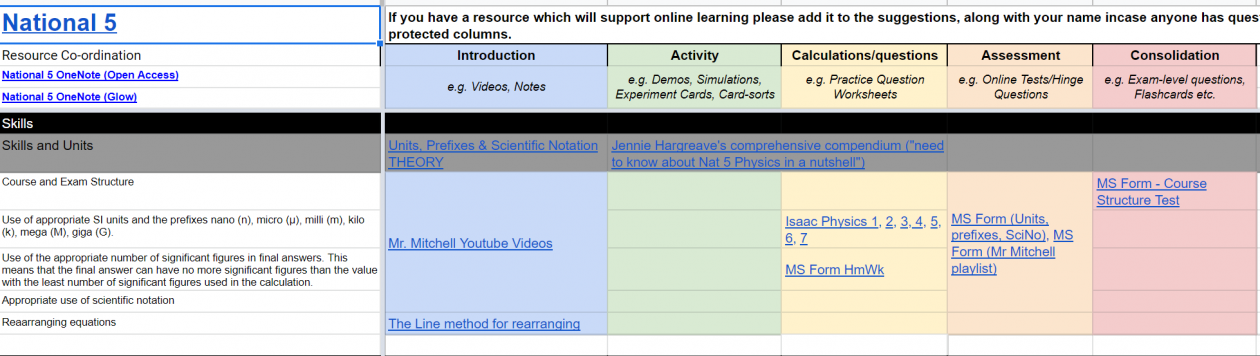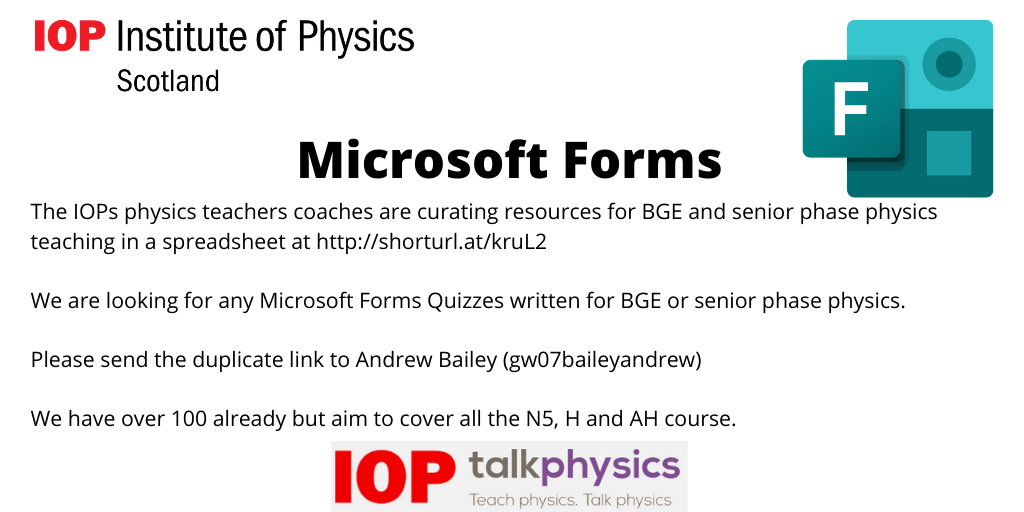For me the last term like many teaching has been sitting at a computer working from home. I found that this has required more community support than ever. I posted about collaboration and community in May, but felt there was more to say about the approach going forwards.
After the change in emphasis at the end of June it is unclear exactly what school will look like in August but whatever it looks like curation and community will remain important.
This blog was started to share my experience of using blended and flipped learning approaches and I have learnt much over the past six years that I have been an MIEExpert (Microsoft innovative educator expert). This past year I also became a physics teacher coach with the Institute of Physics Scotland, supporting the teaching of physics in my local area and across Scotland during since April.
When remote learning started the IOPS coaches saw the need to further improve the curation of resources. The IOPs physics coaches team led by Stuart Farmer (Education Manager, Scotland) consist of myself, Allan Reid, Brian Redman, David Vincent, Drew Burrett, Jennie Hargreaves, Malcolm Thomson, Martyn Crawshaw, Matthew Burke, Murat Gullan and Tim Browett.
The physics teacher community have always been good at sharing resources and have Talk Physics to upload documents and an active email discussion group called SPUTNIK. (To sign up to SPUNIK please contact Drew Burrett). Much has been made of the difference between remote and face to face teaching, I would argue good learning and teaching is the same in either situation, a good summary of good teaching can be found in the evidence based education report.
There are of course challenges in remote learning, many teachers and their students had little IT equipment at home and little experience in using Microsoft Teams or Google Classroom. The Scottish MIEExpert and the IOPs team have provided support to their schools, LA and across Scotland with how to videos and webinars for educators, parents, and pupils to help. I am pleased to have helped leading sessions attended by almost 200 teachers on Teams, Forms and Sway. This blog has had 11,000 views and the videos on my YouTube channel have been more than 22,000. I have also contributed to the posts and 5,000 views on the Scottish MIEExpert blog .
The IOPs team have carried out over 20 online sessions and received excellent reviews of their online CLPL sessions with a rating of 4.8 out of 5. Recordings and details of the presentations from many of the IOPs online webinar session can be found on Talk Physics.
When considering remote learning, aspects of direct instruction can be replaced asynchronously by videos and narrated lessons. Many teachers across Scotland have been creating and sharing how to create these using PowerPoint recorder, Loom, Flipgrid etc. I myself have made over 60 videos during lockdown for my students. To replace questioning and provide instant and delayed feedback Microsoft/Google Forms quizzes have been used. More challenging has been replicating the discussion and collaboration remotely particularly for digitally shy learners, with some using Teams, OneNote or Flipgrid for this. Successful learning remotely had to get digital accessibility, instruction clarity and teacher clarity right often by taking the learners point of view to check and consider the pedagogy. To facilitate this the IOPS team created a spreadsheet to link resources for each part of a lesson, introduction, activity, practice, assessment, consolidation for each of the learning outcomes within all the senior phase courses.
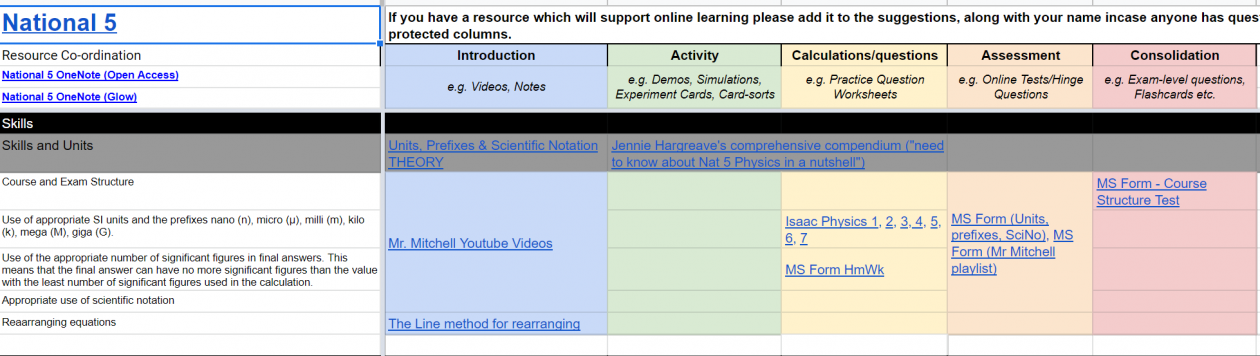
With practical work and the observations, contradictions and analysis that leads to an important part of physics, the IOPs team were keen to share how experiments can be designed so they can be completed at home.
For assessment Google Forms and Microsoft Forms can be used. The Microsoft Forms quizzes have been curated in Wakelets with over 150 so far shared from teachers across Scotland. The quizzes are linked in the spreadsheet but can also be found here:
AH Physics: https://wke.lt/w/s/oA4U2b
Higher Physics: https://wke.lt/w/s/4IXUni
N5 Physics: https://wke.lt/w/s/TjmEk8
My belief and that of the IOPs team is our role is curation of resources from across Scotland, saving time in teachers reinventing the wheel. This allows teachers to have more focus on the pedagogy and worry less about the what have I got and how do I do that. This approach has been shared with other science disciplines in the recent senior phase webinars organised by Education Scotland and taken up as good practice.
Moving ahead to blended learning these resources will be crucial and we hope that teachers across Scotland will contribute their resources for the benefit of all.
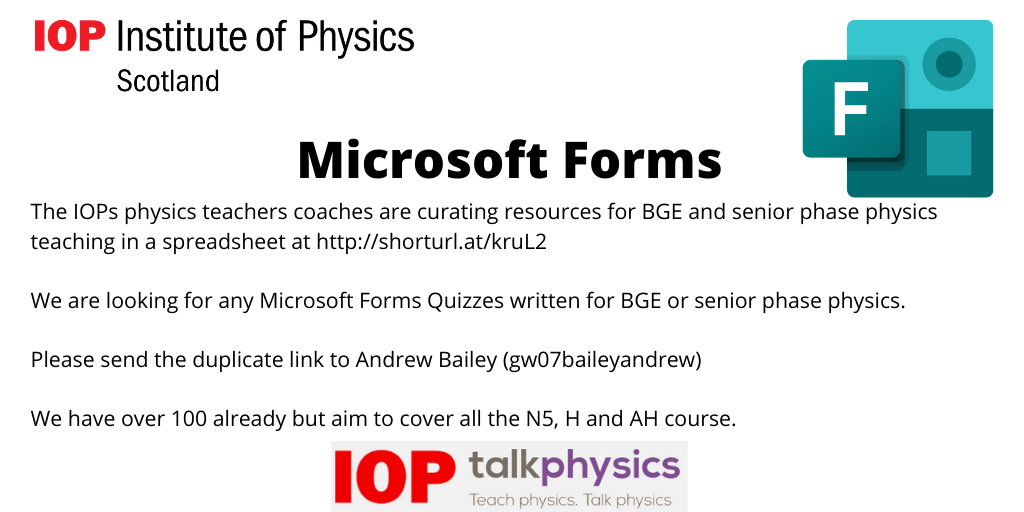
The spreadsheet resources for sciences can be found at:
Physics: http://shorturl.at/kruL2
Chemistry: http://shorturl.at/aiAQ7
Biology: http://shorturl.at/hiDJV

 So what is OneNote Class Notebook inside Microsoft Teams?
So what is OneNote Class Notebook inside Microsoft Teams?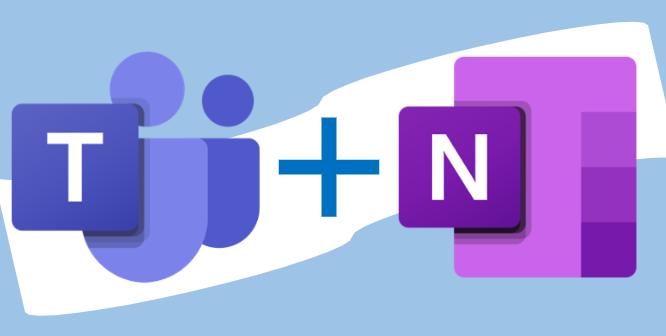 Click on this link for a guide to OneNote Class Notebook within Microsoft Teams in the Microsoft Support site
Click on this link for a guide to OneNote Class Notebook within Microsoft Teams in the Microsoft Support site Watch this
Watch this 
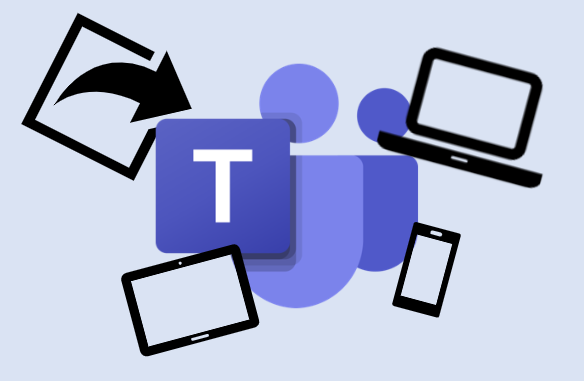 So if your teacher has assigned a piece of work for you in Microsoft Teams in Glow, then how do you as a pupil upload your work?
So if your teacher has assigned a piece of work for you in Microsoft Teams in Glow, then how do you as a pupil upload your work?
 Using a Laptop/computer?
Using a Laptop/computer? 
 Using a Smartphone or tablet?
Using a Smartphone or tablet?